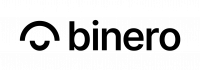Cinder Backup is supported in Openstack and it allow us to create backup of volumes. It also enables a feature to restore volumes from backup in the same as well as a different availability zone. Backup is available on Horizon in the Volume Section.
Cinder Backup/Restore with Horizon
Create Volume Backup
To back up a volume, select ‘Create Backup’ from actions drop-down list available on the volume. That page is availible here Project -> Volumes -> Volumes
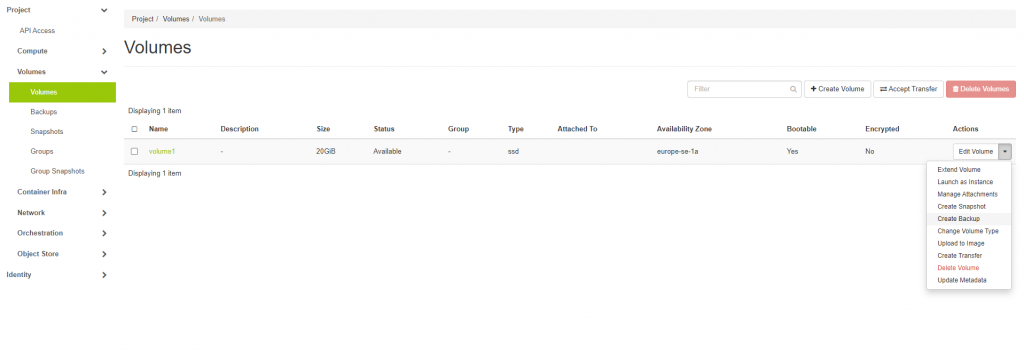
Next, Click on ‘Create Backup’, after clicking a new dialog box will appear requesting details of backup like name, description, Container Name. Then click on ‘Create Volume Backups’. We can also create a backup of a snapshot if we want to.
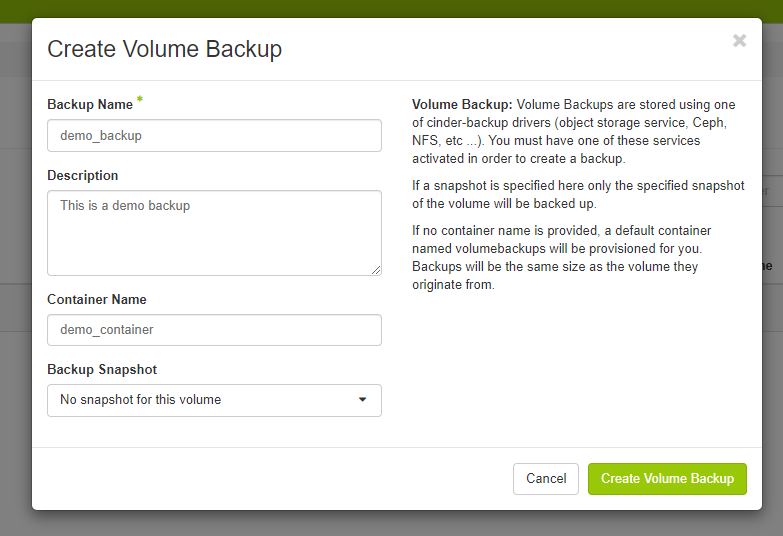
After clicking on ‘Create Volume Backup’, volume backup will be in creating state.
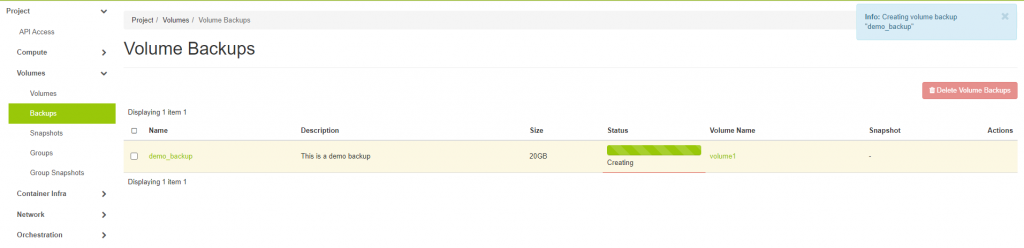
Finally Volume is created with values that were provided in step2.
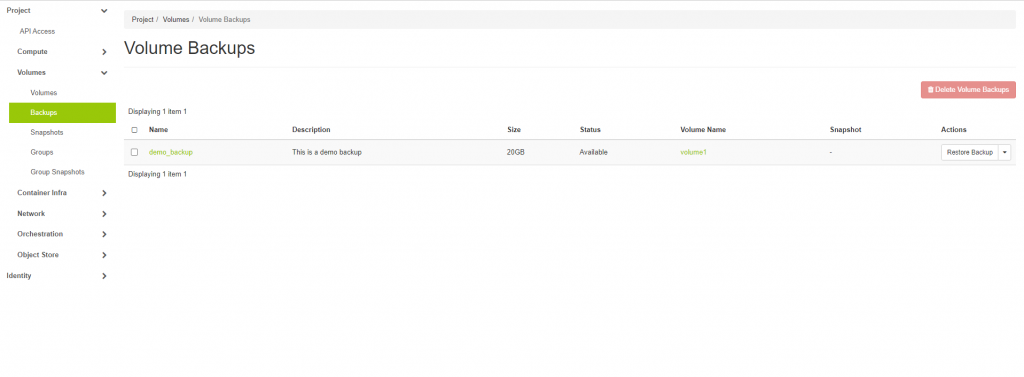
Delete Volume Backup
In Order to delete volume backup, Click ‘Delete Volume Backup’ from action drop-down list.
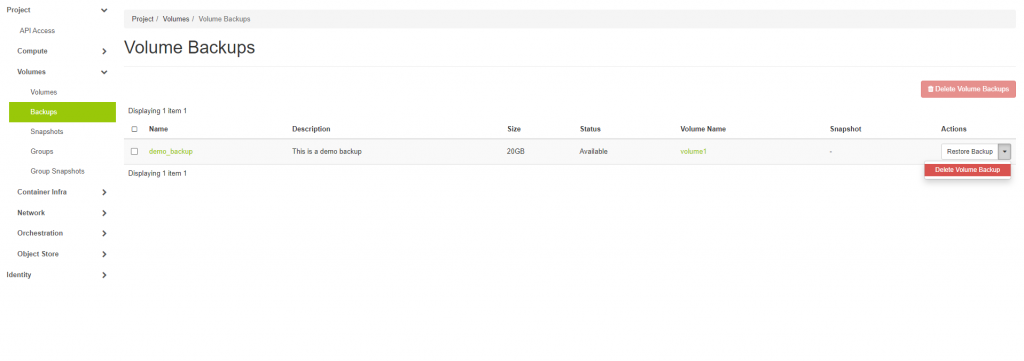
After that a Deletion Confirmation dialog appears, Then Click on ‘Delete Volume Backup’ to confirm deletion of volume backup.
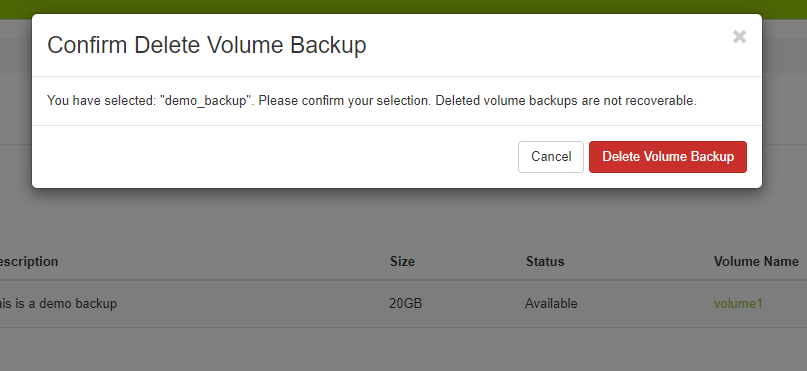
Restore Volume Backup
Volume backup is restored in 2 ways:
a) Backup to Existing Volume
b) Backup to New Volume.
Currently AZ support is not available in Cinder Backup and Restore, So we follow the approch(a) i.e Create Volume in required AZ and then perform restore operation.
Lets create a new volume “volume1-restore” with 20GB size in the same availability zone as our backup.
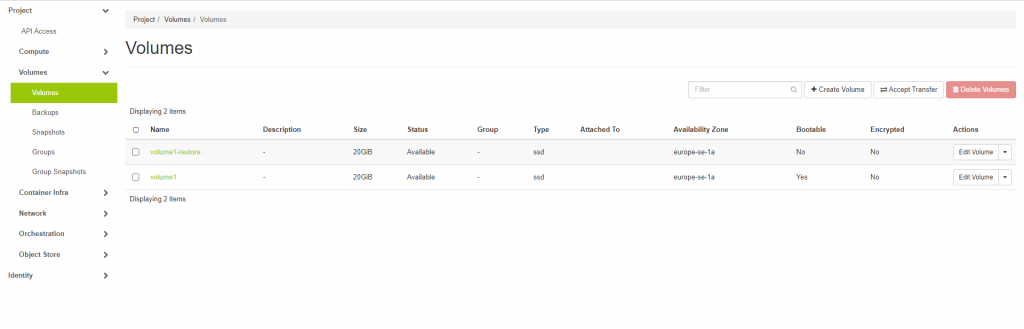
We can now select “Restore Backup” on the backup we have and choose to restore it to the new volume we created “volume1-restore”
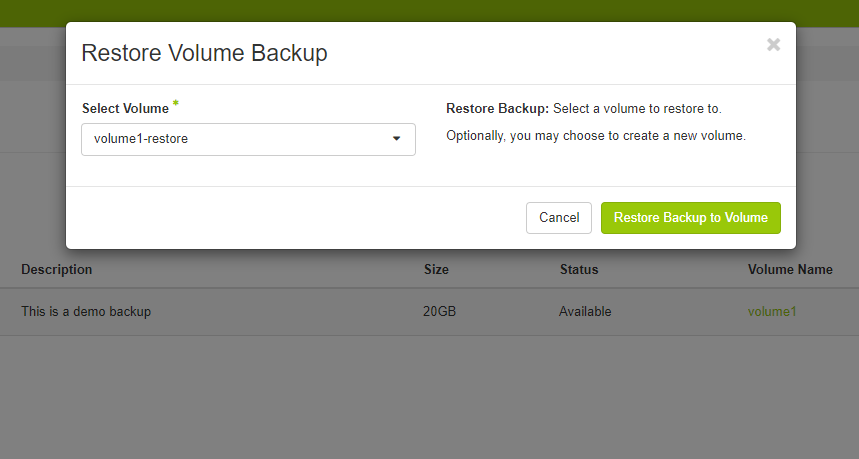
Click on ‘Restore Backup to Volume’ to restore backup to selected volume.
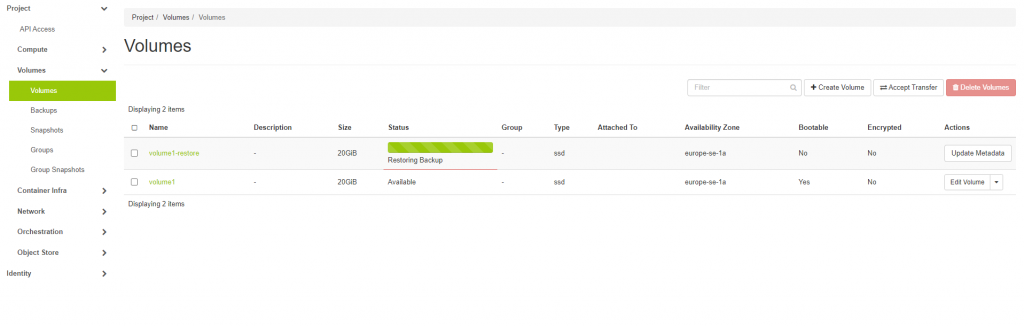
Cinder Backup/Restore with Openstack CLI
In order to perform cinder backup and restore through CLI please follow this link : https://docs.openstack.org/python-openstackclient/train/cli/command-objects/volume-backup.html